How to whitelist email
Nirvana Systems wants to help make sure your emails are getting delivered to you! In order to help ensure proper delivery of emails to your inbox, you can add senders of legitimate emails to your Whitelist, also called the Approved or Safe Sender list. See below to view instructions on how to do whitelist emails for several popular Internet Service Providers and email companies.

AOL Mail
1. Click Contacts in the right toolbar.
2. Click Add Contact.
3. Enter [NirvSys.com and OmniTrader.com] and additional information if you wish.
4. Click Add Contact button in the popup to finish.
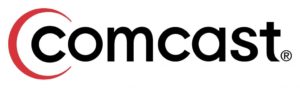
Comcast
1. Click Preferences from the menu.
2. Click Restrict Incoming Email.
3. Click Yes to Enable Email Controls.
4. Click Allow email from addresses listed below.
5. Enter [NirvSys.com and OmniTrader.com] you want to whitelist.
6. Click Add.
7. Click Update to finish.

Earthlink
1. Click Address Book.
2. Click Add Contact.
4. Save NirvanaSystems as a contact.
5. Click save.
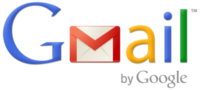
Gmail
1. Open an email from the sender you want to whitelist.
2. Click on the little down-pointing-triangle-arrow next to "reply."
4. Click Add [NirvSys.com and OmniTrader.com] to contacts list to finish.

Apple Mail
1. Click [NirvSys.com and OmniTrader.com] in the header of the message you’re viewing.
2. Click Add to finish.

NetZero
1. Click the Address Book tab on the top menu bar.
2. Click Contacts.
3. Click Add Contact.
4. Enter [NirvSys.com and OmniTrader.com] and additional information if you wish.
5. Click Save to finish.

Yahoo! Mail
1. Open the email message from the sender you want to add to your address book.
2. Click Add to contacts next to [NirvSys.com and OmniTrader.com].
3. On the Add Contact popup, add additional information if needed.
4. Click Save to finish.

Windows Live Hotmail
1. Open an email from the sender that you want to whitelist.
2. Click Add to contacts next to [NirvSys.com and OmniTrader.com] to finish.

Microsoft Outlook 2003
1. Open the email message from the sender you want to add to your address book.
2. Right-click Click here to download images in the gray bar at the top of the message.
3. Click Add Sender to Senders Safe List to finish.
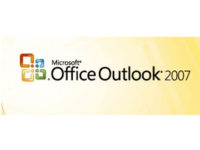
Outlook 2007
1. Right-click on the email you received (in the list of emails).
2. Click Junk E-mail.
3. Click Add Sender to Safe Senders List to finish.

Outlook 2010
1. Click the Home tab.
2. Click Junk.
3. Click Junk E-mail Options.
4. Click Safe Senders.
5. Click Add.
6. Enter [NirvSys.com and OmniTrader.com] and additional information if you wish.
7. Click OK to finish.

Mac Mail
1. Click Address Book .
2. Click File.
3. Click New Card.
4. Enter [NirvSys.com and OmniTrader.com] and additional information if you wish. .
5. Click Edit to finish

Mozilla Thunderbird for PC
1. Click Address Book.
2. Make sure Personal Address Book is highlighted.
3. Click New Card. This will launch a New Card window that has 3 tabs: Contact, Address & Other.
4. Under Contact, enter [NirvSys.com and OmniTrader.com] and additional information if you wish.
5. Click OK to finish.
Mozilla Thunderbird for Mac
1. Click Address Book.
2. Make sure Personal Address Book is highlighted.
3. Click New Card. This will launch a New Card window that has 3 tabs: Contact, Address & Other.
4. Under Contact, enter [NirvSys.com and OmniTrader.com] and additional information if you wish.
5. Click OK to finish

iOS Devices – iPad, iPhone, iPod Touch
1. On any message, tap the sender and add to either a new contact or an existing contact:

Android Devices – Samsung, Google Nexus, others
1. In the default email client, touch the picture of the sender.
2. Click OK to add to contacts
